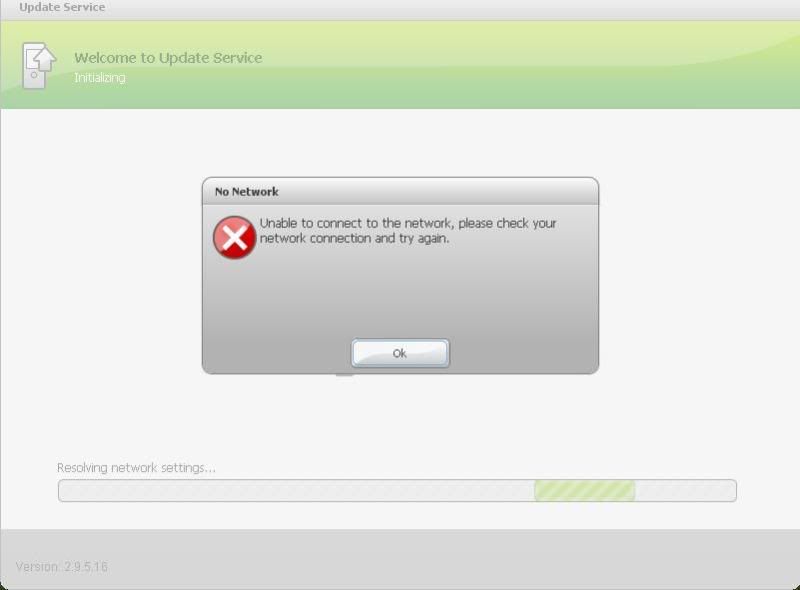các bác rành tiếng anh dịch bài này giùm em với
Guide: How to change Sony Ericssson G900 to CDA Custom World1
Want to flash your G900 firmware to the latest? Mine was R9L004, but is now R9M003. You need to change your CDA to Custom World1 (CW1) which is as follows.
Thanks to masterzombie from
http://forum.lowyat.net/topic/629090/+620
for getting me started and mut@ant from
http://my-symbian.com/forum/viewtopic.php?t=27899, but since I couldn't follow masterzombie's guide completely and mut@ant's is in Russian for the M600, AND due to the lack of G900 guides out there so I made my own guide hoping people will find it useful.
Why Custom World1?
Because the Custom World1 CDA always gets the latest firmware first. The CW1 CDA is 1204-3148
Files you need to install:
XS++
http://www.se-nse.net/gbrooks3/XS++/download.php
Hex Workshop
http://www.bpsoft.com/downloads/
1. Switch off phone, take battery out and then it back in again.
2. Plug the USB cable to your computer
3. Run XS++, tick SMARTPHONE CONNECT and then press Connect
4. Hold down the C button on the phone, and plug in the USB cable to phone, release C when XS++ says "Ready for operation"
5. On the bottom of XS++, tick GDFS, then click on the button "Backup GDFS"
6. Once the backup is done, the XS++ activity log will say phone disconnected, just leave it at that for now
6. In the same folder were XS++ is installed, there should be a folder caled Backup - this is where the backed up GDFS .bin file is - makes copies of this and store somewhere safe - this is the original GDFS file you need to restore if anything goes wrong with your phone.
7. Open Hex Workshop, click on Options--Preferences--look on the right, under Columns, select the drop down box to '2 (short)'--OK
8. Open that .bin file, and scroll to the bottom.
9. Follow the instructions in these images:
10.New window
Click to expand / contract
11.New window
Click to expand / contract
12.New window
Click to expand / contract
13.New window
Click to expand / contract
14. Still in Hex Workshop once you've done all those changes, click Save as.. and save a filename whatever you click, but must end with .bin
15. If your phone has disconnected after the "Backup GDFS", repeat step 1-4.
16. This time, instead of "Backup GDFS", click [...] next to "Restore GDFS", find your edited .bin file, OK, then click "Restore GDFS". This should take a minute or two.
17. Once that is done, the activity log will say phone disconnected. Close XS++ and unplug the USB cable from the phone.
18. Take out phone battery and put it back in again, restart phone. If something is wrong with the phone, "Restore GDFS" with the original .bin file you first created.
19. Go check your CDA in Main Menu--More--System information, it should now have two CDA's listed, the original one and the new one you edited.
20. You are now Custom World 1 and you can do your SEUS update! Well done!
Let me know if I missed anything.
[ This Message was edited by: hamish909 on 2008-10-20 13:18 ]
Có mấy hình không chèn được nên em gửi link luôn
http://www.esato.com/board/viewtopic.php?topic=176580