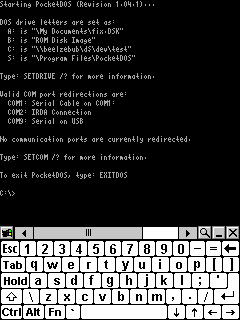Mình tìm được cái này trên mạng, các bạn thử nghiên cứu xem sao
-----------------------------------------
Windows 95 in 30
Installing Windows 95 in bochs for PocketPC in 30 steps
The Steps (for setting up using a boot disk and CD or boot disk and floppy set):
1) To begin you must install Windows 95 on bochs for Windows.
2) To do this, create an image file using bximage.exe after installing bochs for Windows
3a) WINDOWS 95A: Use the following settings when you create the image: Type: hd, Kind: sparse, Size: 75mb, Name: win95.img
3b) WINDOWS 95B and later (or use if you are not sure what version you have): Use the following settings when you create the image: Type: hd, Kind: sparse, Size: 120mb, Name: win95.img
4a) WINDOWS 95A: Now download bochsrc-demo-a.txt to your bochs dir, and delete bochsrc.txt. Rename bochsrc-demo.txt to bochsrc.txt
4b) WINDOWS 95B and later (or use if you used step 3b): Now download bochsrc-demo-b.txt to your bochs dir, and delete bochsrc.txt. Rename bochsrc-demo.txt to bochsrc.txt
5) If needed edit certain paths to reflect your computer's paths:
floppya: 1_44=A:, status=inserted <-- change A: to your floppy drive
ata0-slave: type=cdrom, path="D:", status=inserted <-- change D: to your CDROM drive
6) Now it is time to boot bochs: go to a command prompt and cd to your boch directory
7) Type: "bochs -q"
8) If you did everything right, bochs will start, boot from your floppy drive.
9) You now need to format the disk. Type "fdisk" and create a physical partition.
10) Restart as the program requests, then type "format c:" to format the drive, say yes to the warning.
11) Now when you reboot, cd to "d:" and find "setup.exe"
12) Run this, and install Windows (using a minimal install - will give you about 30mb of free space to play with).
13) After Windows shuts down there are still a few steps needed, go into bochsrc.txt and change the following lines:
boot: floppy -> #boot: floppy
#boot: disk -> boot: disk
14) Start up bochs again.
15) When Windows install completes, shut down Windows, and terminate bochs.
16) It is now time to set up the PocketPC.
17) Download:
http://mamaich.kasone.com/ppc/bochs-2.1.1.rar,
http://mamaich.kasone.com/ppc/pocketcon.rar, and a display rotator, like dotPocket , or Nyditot.
18) Follow instructions in the RAR to install PocketConsole.
19) Follow instructions to install Nyditot/dotPocket.
20) You will now need your CF or SD card handy (at least 128mb).
21) Open up the bochs RAR, copy "bochs.exe", "bochs-scale.exe", "bios/BIOS-bochs-latest", and "bios/VGABIOS-lgpl-latest" to "\CF Card\bochs \" (note that you can change the directory, but you will also have to edit the config file).
22) Now you can copy over win95.img to "\CF Card\bochs\" (same note as above). I would suggest you RAR it up and use PocketRAR to then extract it.
23a) WINDOWS 95A: Now dowload bochsrc-ppc-a.txt and copy it over to "\".
23b) WINDOWS 95B and later (or use if you used step 3b): Now dowload bochsrc-ppc-b.txt and copy it over to "\".
24) Rename it to "bochsrc.txt".
25) Use your display rotator to rotate the screen to Landscape 640x480.
26) Open up PocketConsole (CMD), and cd to "\CF Card\bochs\".
27) At this point make sure you have at least 16mb of RAM free, if not, adjust accordingly.
28) Start bochs using "bochs -q".
29) If all went well Windows will begin to start, it sometimes fails, sometimes boots to safemode, and sometimes works, but will sometimes corrupt. If this happends copy over win95.img again. Note that I am currently working on the keyboard, so it may or may not work, I guess you will find out.
30) If you want to get mouse working, either use dotPocket on your PC to connect to your PocketPC, then run bochs. When you want to start the mouse, hit F12. Or do this with Microsoft's remote utility. In a future build of bochs this shoudl be fixed, and win95 will be fully mobile.
The Copyright:
Copyright (c)2004 Eric Harmon (sHARD>>)
Revision 3: 5.24.04
- --------------------
tham khảo thêm ở đây
http://www.pocketgamer.org/showthread.php?threadid=3660&perpage=12&pagenumber=1 !!!
!!!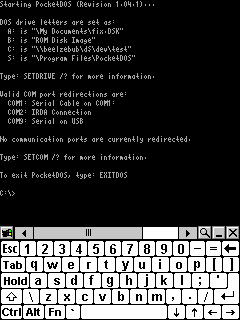


 )
)